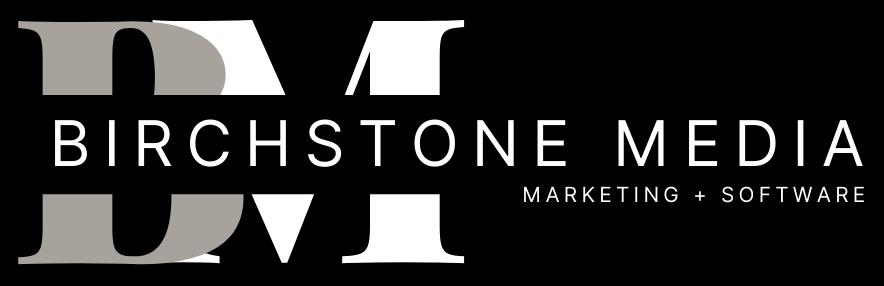Creating a Google Ads Manager account is an essential step for businesses and individuals who want to manage multiple Google Ads accounts. With a Manager account, users can easily manage and monitor multiple Google Ads accounts from one place, saving time and improving efficiency.
To create a Manager account, users must first have a Google account. If a user doesn’t already have a Google account, they can easily create one by visiting the Google sign-up page. Once a Google account is created, users can then create a Manager account by following a few simple steps.
Creating a Manager account can be done in a few different ways, including using Google Ads or Google Analytics. Users can also create a Manager account directly from the Google Ads homepage. With the help of AI-powered tools, creating a Manager account has never been easier. By following the steps outlined in this article, users can create a Manager account with confidence and ease.
Understanding Google Ads
Google Ads is an online advertising platform developed by Google that allows businesses to create and display ads to potential customers. It is a powerful tool for businesses of all sizes to reach their target audience and drive traffic to their website or physical store.
Google Ads uses artificial intelligence (AI) to help businesses create effective ads that are relevant to their target audience. The platform offers a variety of ad formats, including text, image, and video ads, which can be displayed on search results pages, websites, and mobile apps.
Using Google Ads, businesses can target specific keywords, locations, and demographics to ensure their ads are seen by the right people. The platform also offers advanced targeting options, such as remarketing, which allows businesses to show ads to people who have already interacted with their website or app.
In addition to targeting options, Google Ads provides businesses with a range of tools to measure the effectiveness of their ads. These tools include conversion tracking, which allows businesses to track the actions people take after clicking on their ads, and Google Analytics integration, which provides detailed insights into website traffic and user behavior.
Overall, Google Ads is a powerful marketing tool that can help businesses reach their target audience and drive traffic to their website or physical store. With its advanced targeting options, AI-powered ad creation, and powerful measurement tools, Google Ads is a must-have for any business looking to succeed in the digital age.
Creating a Google Account
To create a Google Ads manager account, you will first need to have a Google Account. If you already have a Google Account, you can skip this step and sign in with your existing account. If you don’t have a Google Account yet, follow the steps below to create one:
- Go to the Google Account creation page in your web browser.
- Enter your first and last name in the appropriate fields.
- Choose a username for your account. This will be your email address, so make sure it’s something you’ll remember and that you use regularly.
- Create a strong password for your account. Google will provide feedback on the strength of your password as you type it.
- Enter your birthdate and gender in the appropriate fields.
- Optionally, add a recovery phone number and/or email address to your account. This will help you recover your account if you ever forget your password.
- Review the Google Terms of Service and Privacy Policy, then click the “I Agree” button to create your account.
Once you have created your Google Account, you can use it to sign in to your Google Ads manager account.
Setting up Google Ads Account
Creating a Google Ads account is the first step towards advertising on Google. A Google Ads account is where you manage your advertising campaigns, ad groups, and keywords. In this section, we will walk you through the process of setting up a Google Ads account.
Step 1: Sign up for a Google Ads account
To create a Google Ads account, you need to sign up on the Google Ads website. You can use an existing Google account or create a new one. If you are using an existing Google account, make sure it is not linked to an active Google Ads account.
Step 2: Create your first ad campaign
Once you have signed up for a Google Ads account, the next step is to create your first ad campaign. You will need to provide information about your business, such as your website URL, location, and the products or services you offer.
Step 3: Set up your ad account
After creating your first ad campaign, you will need to set up your ad account. An ad account is where you manage your billing information, such as your payment method and budget. You can set up multiple ad accounts under one Google Ads account.
Step 4: Create your first ad group
Once you have set up your ad account, you can create your first ad group. An ad group is a collection of ads that target a specific set of keywords. You will need to choose your target audience, keywords, and ad format.
Step 5: Create your first ad
The final step is to create your first ad. You can choose from a variety of ad formats, such as text ads, image ads, and video ads. You will need to provide ad copy, images or videos, and a landing page URL.
In conclusion, creating a Google Ads account is a straightforward process that involves signing up, creating an ad campaign, setting up an ad account, creating an ad group, and creating an ad. With a little bit of practice, you can create effective ads that drive traffic to your website and increase your sales.
Navigating Through Google Ads Manager
Once you have created your Google Ads Manager account, you will be taken to the dashboard. The dashboard is the central hub for all your account management activities. Here, you can access all your Google Ads accounts, campaigns, and reports.
Google Ads Accounts
To access your Google Ads accounts, click on the “Accounts” tab on the left-hand side of the dashboard. Here, you will see a list of all the accounts you have access to. You can easily switch between accounts by clicking on the account name.
Campaigns
To view and manage your campaigns, click on the “Campaigns” tab on the left-hand side of the dashboard. Here, you will see a list of all the campaigns you have access to. You can easily filter campaigns by status, type, and other criteria to find the campaign you are looking for.
Reports
To view and download reports, click on the “Reports” tab on the left-hand side of the dashboard. Here, you can create custom reports by selecting the metrics and dimensions you want to include. You can also schedule reports to be sent to you or other stakeholders on a regular basis.
Other Features
Google Ads Manager also offers a range of other features to help you manage your accounts more efficiently. These include:
- Bulk Actions: You can perform bulk actions on campaigns, ad groups, and other entities to save time and streamline your workflows.
- Shared Library: You can create and manage shared resources like audiences, negative keyword lists, and conversion tracking tags in the Shared Library.
- Tools & Settings: You can access a range of tools and settings to customize your account and streamline your workflows.
In conclusion, navigating through Google Ads Manager is relatively straightforward once you get the hang of it. With a little practice, you can quickly access all your accounts, campaigns, and reports, and take advantage of all the features the platform has to offer.
Creating Effective Ads
Creating effective ads is crucial for the success of your Google Ads campaigns. Here are some tips to help you create ads that will attract leads and drive conversions:
1. Know Your Audience
Before creating your ad, make sure you know your target audience. Who are they? What are their interests and pain points? Knowing your audience will help you create ads that are relevant and appealing to them.
2. Use Compelling Headlines
Your ad headline is the first thing that people will see, so make sure it grabs their attention. Use strong, action-oriented language and highlight the benefits of your product or service.
3. Highlight Your Unique Selling Proposition
What makes your product or service unique? Why should people choose you over your competitors? Highlight your unique selling proposition in your ad copy to differentiate yourself and stand out from the competition.
4. Use High-Quality Images and Videos
Visuals are a powerful tool in advertising. Use high-quality images and videos that showcase your product or service in the best light. Make sure your visuals are relevant to your ad and help tell your story.
5. Include a Strong Call-to-Action
Your ad should have a clear call-to-action that tells people what to do next. Whether it’s to sign up for a free trial, download an e-book, or make a purchase, make sure your call-to-action is clear and compelling.
By following these tips, you can create ads that are not only effective but also appealing to your target audience.
Utilizing Google Play Store
Google Play Store is a popular platform that allows users to download and install various applications, including games. As a Google Ads manager, you can utilize this platform to advertise your products and services to millions of users.
To get started, you need to create a Google Play Developer account. This account will enable you to publish your apps and games on the Google Play Store. You can then use Google Ads to promote your apps and games to a wider audience.
One of the advantages of advertising on the Google Play Store is the ability to target specific users. You can target users based on their location, device type, language, and more. This ensures that your ads are shown to the right audience, increasing the chances of conversions.
Another advantage of using the Google Play Store is the ability to track your ad performance. You can use Google Ads to monitor your ad campaigns and make adjustments as needed. This ensures that you are getting the most out of your advertising budget.
In addition, you can use Google Play Store data to optimize your app or game. You can use this data to identify areas that need improvement and make changes accordingly. This can lead to better user engagement and increased downloads.
Overall, utilizing the Google Play Store can be a valuable tool for Google Ads managers. By creating a Google Play Developer account and using Google Ads to advertise your apps and games, you can reach a wider audience and increase conversions.
Incorporating Videos in Ads
Incorporating videos in ads is a great way to grab the attention of your audience and convey your message in a more engaging way. Google Ads offers several options for creating and running video ads, including TrueView in-stream ads, TrueView video discovery ads, and bumper ads.
TrueView in-stream ads
TrueView in-stream ads are skippable ads that play before, during, or after a video on YouTube or across the web. Viewers have the option to skip the ad after five seconds. You only pay when a viewer watches 30 seconds of your ad (or the full ad if it’s shorter than 30 seconds) or interacts with your ad, such as by clicking on a call-to-action overlay.
To create a TrueView in-stream ad, you’ll need to create a video campaign in your Google Ads account and select the “Video” campaign type. From there, you can create your ad group and upload your video ad.
TrueView video discovery ads
TrueView video discovery ads appear as a thumbnail image with some text alongside related YouTube videos, in YouTube search results, or on the YouTube mobile homepage. Viewers can click on the ad to watch the video.
To create a TrueView video discovery ad, you’ll need to create a video campaign in your Google Ads account and select the “Video” campaign type. From there, you can create your ad group and upload your video ad.
Bumper ads
Bumper ads are non-skippable ads that are six seconds or shorter and play before, during, or after a video on YouTube or across the web. Bumper ads are designed to increase brand awareness and reach, as they are short and memorable.
To create a bumper ad, you’ll need to create a video campaign in your Google Ads account and select the “Video” campaign type. From there, you can create your ad group and upload your bumper ad.
In conclusion, video ads can be a powerful tool in your advertising arsenal. By incorporating videos in ads, you can engage your audience and convey your message in a more memorable way. Google Ads offers several options for creating and running video ads, including TrueView in-stream ads, TrueView video discovery ads, and bumper ads.
Understanding Customer Conversion
As a marketer, it’s important to understand the concept of customer conversion. Customer conversion is the process of turning website visitors into paying customers. It’s an essential metric for businesses that rely on their website to generate leads and sales.
In Google Ads, conversion tracking allows you to measure the success of your advertising campaigns by tracking the actions that visitors take on your website after clicking on your ad. This can include filling out a contact form, making a purchase, or subscribing to a newsletter.
By tracking conversions, you can gain valuable insights into the effectiveness of your advertising campaigns and make data-driven decisions to optimize your ads for better performance.
To set up conversion tracking in Google Ads, you’ll need to create a conversion action. This is a specific action that you want visitors to take on your website, such as filling out a form or making a purchase. You can track multiple conversion actions for each advertising campaign.
Once you’ve set up your conversion action, you can track the number of conversions that result from your advertising campaigns. This allows you to measure the ROI of your campaigns and make adjustments to improve performance.
In summary, understanding customer conversion is essential for any business that relies on their website to generate leads and sales. By setting up conversion tracking in Google Ads, you can gain valuable insights into the effectiveness of your advertising campaigns and make data-driven decisions to optimize your ads for better performance.
Conclusion
In conclusion, creating a Google Ads Manager account is a straightforward process that can save you time and streamline your marketing efforts. By creating a Manager account, you can easily manage multiple Google Ads accounts and campaigns from a single location. This can be especially helpful if you manage advertising campaigns for multiple clients.
Moreover, having a Manager account can help you optimize your marketing strategy and increase conversions. You can track your campaigns’ performance across multiple accounts and make data-driven decisions to improve your advertising efforts. With the help of the Manager account, you can also share access to your accounts with other team members or clients, making collaboration more efficient.
Overall, creating a Google Ads Manager account is an excellent way to manage your advertising campaigns more effectively. By using the Manager account, you can streamline your marketing efforts and make data-driven decisions to improve your campaigns’ performance. So, if you’re looking for a way to optimize your marketing strategy and increase conversions, consider creating a Manager account today.
Frequently Asked Questions
How can I create a Google Ads Manager account?
To create a Google Ads Manager account, you need to have a Google Ads account. Once you have a Google Ads account, you can create a Google Ads Manager account by following the steps provided by Google.
What are the steps to create a Google Ads Manager account?
To create a Google Ads Manager account, you need to sign in to your Google Ads account, select the Manager account that you want to create a sub-manager in, and then follow the instructions provided by Google.
Is it free to create a Google Ads Manager account?
Yes, it is free to create a Google Ads Manager account. However, you will need to pay for the ads that you run through the account.
What is the difference between a Google Ads account and a Google Ads Manager account?
A Google Ads account is a single account that allows you to manage your advertising campaigns, while a Google Ads Manager account is a tool that allows you to manage multiple Google Ads accounts from a single location.
Can I create a Google Ads Manager account without creating a campaign?
Yes, you can create a Google Ads Manager account without creating a campaign. However, you will need to have at least one Google Ads account to create a Google Ads Manager account.
How do I access my Google Ads Manager account after creating it?
To access your Google Ads Manager account, you need to sign in to your Google Ads account and then select the Manager account that you want to access. Once you have selected the Manager account, you will be able to view and manage the accounts that are associated with it.
EASILY CORRECT WRONG ADDRESS ON GOOGLE BUSINESS PROFILE