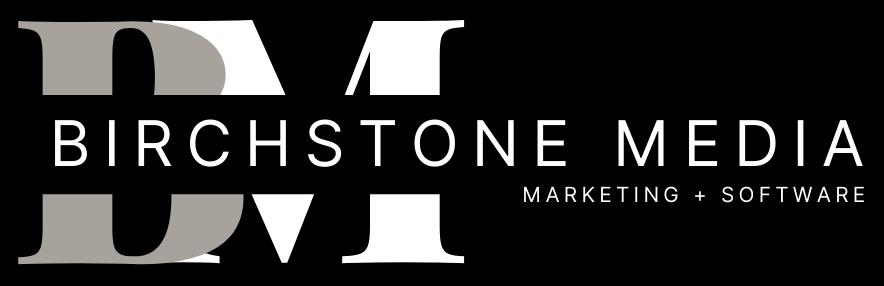Google Business Pages are an essential tool for businesses looking to establish an online presence. These pages provide a platform for businesses to showcase their products, services, and contact information, making it easier for customers to find and engage with them. Managing a Google Business Page can be a daunting task, but with the right approach, it can be an effective way to increase visibility and attract new customers.
One of the key benefits of managing a Google Business Page is the ability to control the information that is displayed to potential customers. Business owners can update their hours, contact information, and even add photos to their page to give customers a better sense of what they offer. This information can be accessed from Google Search and Maps, making it easier for customers to find and engage with businesses.
Another benefit of managing a Google Business Page is the ability to monitor and respond to customer reviews. Positive reviews can help businesses build credibility and attract new customers, while negative reviews can be an opportunity to address customer concerns and improve the overall customer experience. By actively managing their Google Business Page, businesses can ensure they are presenting a positive image to potential customers and engaging with their existing customer base.
Understanding Google Business Page
Google Business Page is a free tool that allows businesses to manage their online presence across Google, including Search and Maps. It provides a platform for businesses to connect with customers, share information, and grow their online reputation. In this section, we will discuss the importance of Google Business Page and its key features.
Importance of Google Business Page
Google Business Page is an essential tool for businesses of all sizes. It helps businesses to:
- Increase visibility on Google Search and Maps
- Provide accurate information to customers
- Interact with customers through reviews, messages, and posts
- Build trust and credibility with customers
- Analyze customer behavior and optimize their online presence
By having a Google Business Page, businesses can ensure that they are visible to customers who are searching for their products or services. It also allows businesses to provide accurate and up-to-date information to customers, such as business hours, contact information, and website links.
Furthermore, Google Business Page enables businesses to interact with customers through reviews, messages, and posts. This helps businesses to build trust and credibility with customers, as well as address any concerns or questions that customers may have.
Key Features of Google Business Page
Google Business Page offers a range of features that businesses can use to enhance their online presence. Some of the key features include:
- Business information: Businesses can provide accurate information such as business hours, contact information, and website links.
- Reviews: Customers can leave reviews and ratings, which can help businesses to build trust and credibility.
- Posts: Businesses can share updates, promotions, and events with customers.
- Messages: Customers can send messages to businesses directly through Google Business Page.
- Insights: Businesses can analyze customer behavior and optimize their online presence.
By utilizing these features, businesses can enhance their online presence and connect with customers in a meaningful way. It is important for businesses to regularly update their Google Business Page to ensure that the information is accurate and up-to-date.
Setting Up Your Google Business Page
If you want to improve your business’s online presence, setting up a Google Business Page is a great start. It allows you to manage how your business appears on Google Search and Maps, and provides customers with important information such as your hours of operation, phone number, and website. Here’s how to set up your Google Business Page in three easy steps.
Creating a Google Business Account
The first step to setting up your Google Business Page is creating a Google account. If you already have a Google account, you can skip this step. If not, go to Google’s sign-up page and follow the instructions to create your account. Once you have a Google account, go to Google My Business and click on the “Start Now” button to begin setting up your business page.
Adding Your Business Information
After clicking “Start Now,” you’ll be prompted to enter your business’s name. If your business appears in the search results, select it. If not, click “Add Your Business to Google” and enter your business’s information. You’ll need to provide your business’s address, phone number, website, and category. Make sure to choose the most specific category possible to ensure your business appears in relevant search results.
Once you’ve entered your business information, you’ll be able to add additional details such as your hours of operation, photos, and a description of your business. Take the time to fill out as much information as possible to make your business page more informative and appealing to potential customers.
Verifying Your Business
The final step in setting up your Google Business Page is verifying your business. Google requires verification to ensure that you are the owner or authorized representative of the business. You can verify your business by mail, phone, email, or Google Search Console. The verification process varies depending on your business’s location and the type of verification you choose.
Once you’ve verified your business, your Google Business Page will be live and ready for customers to find. Keep your business information up to date and respond promptly to customer reviews to make the most of your Google Business Page.
Optimizing Your Google Business Page
Optimizing your Google Business Page is essential to ensure that your business is visible to potential customers. Here are some tips to help you optimize your page and stand out from the competition.
Utilizing SEO Techniques
Search Engine Optimization (SEO) is the process of optimizing your website to rank higher in search engine results pages. When it comes to your Google Business Page, there are several things you can do to improve your SEO.
First, make sure that your business information is accurate and up-to-date. This includes your business name, address, phone number, and website. Use relevant keywords in your business description and services to help Google understand what your business is all about.
Second, encourage your customers to leave reviews on your Google Business Page. Positive reviews can help improve your ranking and attract more customers.
Adding High Quality Photos
Adding high-quality photos to your Google Business Page can help attract potential customers and give them a better idea of what your business is all about. Make sure that your photos are clear, well-lit, and showcase your products or services.
You can also add photos of your team, your storefront, and any special events or promotions. Don’t forget to update your photos regularly to keep your page fresh and engaging.
Keeping Business Information Updated
Keeping your business information updated is crucial to ensure that potential customers can find you. Make sure that your business hours, address, and phone number are accurate and up-to-date.
You can also use Google Posts to share updates, promotions, and other important information with your customers. This can help improve engagement and keep your customers informed about what’s happening with your business.
In conclusion, optimizing your Google Business Page is essential to ensure that your business is visible to potential customers. By utilizing SEO techniques, adding high-quality photos, and keeping your business information updated, you can improve your ranking and attract more customers.
Managing Reviews and Ratings
Managing reviews and ratings on your Google Business page is an essential part of maintaining your online reputation. Reviews and ratings can influence potential customers’ decisions, so it’s crucial to respond to them and encourage new reviews.
Responding to Reviews
Responding to reviews can show your customers that you care about their experience and are willing to address any issues they may have had. To respond to a review, follow these steps:
- Log in to your Google Business account.
- Click on the “Reviews” tab.
- Find the review you want to respond to and click “Reply.”
- Craft a thoughtful response that addresses the customer’s concerns and thanks them for their feedback.
It’s important to respond to all reviews, both positive and negative. Positive reviews can be a great way to show appreciation for your customers, while negative reviews give you an opportunity to address any issues and potentially turn the customer’s experience around.
Encouraging Customer Reviews
Encouraging customers to leave reviews can help improve your online reputation and attract new customers. Here are a few tips for encouraging customer reviews:
- Ask for reviews in-person or via email after a customer makes a purchase or uses your services.
- Include a link to your Google Business page in your email signature or on your website.
- Offer incentives, such as a discount or free service, for leaving a review.
- Respond to all reviews, positive or negative, to show customers that their feedback is valued.
Remember to follow Google’s guidelines for reviews and ratings. Do not offer incentives for positive reviews, and do not post fake reviews or engage in review manipulation. By managing your reviews and ratings, you can improve your online reputation and attract more customers to your business.
Utilizing Google Business Page Tools
As a business owner, utilizing the tools available on your Google Business Page can help you reach a wider audience and improve your online presence. Here are some of the most useful features to take advantage of:
Google Insights
Google Insights provides valuable data about your business’s online presence. By analyzing the data, you can gain insights into your audience and how they interact with your business online. This information can help you make informed decisions about your online marketing strategy.
Some of the key metrics provided by Google Insights include:
- How customers are finding your business
- The keywords customers are using to find your business
- The number of views and clicks your Google Business Page is receiving
- The number of calls and directions requests your business is receiving
By regularly reviewing this data, you can identify trends and adjust your online marketing strategy accordingly.
Google Posts
Google Posts allows you to share updates, promotions, and other important information about your business with customers who find your Google Business Page. These posts appear directly on your Google Business Page and can help attract new customers and keep existing ones engaged.
Some tips for creating effective Google Posts include:
- Keep your posts short and to the point
- Use eye-catching images to grab attention
- Include a clear call-to-action, such as “Learn More” or “Call Us Today”
- Post regularly to keep your audience engaged
Messaging Feature
The messaging feature on your Google Business Page allows customers to send you a message directly from your Google Business Page. This can be a convenient way for customers to ask questions or request information about your business.
To use this feature, you’ll need to download the Google My Business app and turn on messaging. Once enabled, you’ll receive notifications when customers send you a message. You can then respond directly through the app.
It’s important to respond promptly to messages from customers to show that you value their business and are committed to providing excellent customer service.
By utilizing these tools on your Google Business Page, you can improve your online presence, reach new customers, and keep existing ones engaged. Regularly reviewing your Google Insights data, creating effective Google Posts, and responding promptly to messages can help you build a strong online reputation for your business.
Troubleshooting Common Issues
If you are having issues with your Google Business Page, there are a few common problems that you may encounter. Here are some tips for troubleshooting these issues:
Unverified Business
If your business is unverified, it will not show up in Google search results or on Google Maps. To verify your business, follow these steps:
- Log into your Google My Business account.
- Click on the “Verify Now” button next to your business listing.
- Choose the verification method that works best for you. This may include a postcard, phone call, or email.
- Follow the instructions to complete the verification process.
If you have already tried to verify your business and are still having issues, there may be a problem with your business information. Check to make sure that your business name, address, and phone number are correct. If these are incorrect, update them and try to verify your business again.
Incorrect Business Information
If your business information is incorrect, it can cause problems with your Google Business Page. Customers may have trouble finding your business, or they may be confused about your hours of operation or services offered.
To update your business information, log into your Google My Business account and click on the “Info” tab. From here, you can update your business name, address, phone number, hours of operation, and more.
It is important to keep your business information up to date to ensure that customers can find you easily and that they have accurate information about your business.
Negative Reviews
Negative reviews can be a problem for any business, but they can be especially damaging for small businesses that rely on local customers. If you receive a negative review, it is important to respond to it in a professional and courteous manner.
To respond to a negative review, log into your Google My Business account and click on the “Reviews” tab. From here, you can view all of your reviews and respond to them individually.
When responding to a negative review, be sure to address the customer’s concerns and offer a solution if possible. This can help to show other customers that you are committed to providing excellent customer service, even when things go wrong.
In conclusion, maintaining a Google Business Page can be a powerful tool for small businesses. By troubleshooting common issues like unverified businesses, incorrect business information, and negative reviews, you can ensure that your business is visible and accessible to potential customers.
Conclusion
In this article, we have discussed how to manage your Google Business Page effectively. By following the steps outlined in this guide, you can create a professional and informative profile that will help your business stand out on Google Search and Maps.
Remember that your Google Business Page is often the first impression that potential customers will have of your business. It is important to keep your information up-to-date and accurate, including your business hours, contact information, and website URL.
One key feature of Google Business Page is the ability to respond to customer reviews. Responding to reviews in a timely and professional manner can help build trust with your customers and show that you value their feedback.
Additionally, you can use Google Business Page to create and manage your business website. This feature is especially useful for small businesses that may not have the resources to create a separate website.
Overall, managing your Google Business Page is an important part of your online presence. By keeping your information up-to-date and engaging with your customers, you can help build a strong online reputation and attract new customers to your business.
Frequently Asked Questions
How do I add or remove owners and managers from my Google Business Profile?
To add or remove owners and managers from your Google Business Profile, you must first verify your business. Once verified, you can add owners and managers by following these steps:
- Sign in to Google My Business.
- Click on the “Users” tab in the left-hand menu.
- Click the “Invite new users” button and enter the email address of the person you want to add.
- Select the role you want to assign to the person (owner or manager).
- Click “Invite”.
To remove an owner or manager from your Google Business Profile, follow these steps:
- Sign in to Google My Business.
- Click on the “Users” tab in the left-hand menu.
- Click the trash can icon next to the person you want to remove.
How do I respond to customer reviews on my Google Business Profile?
To respond to customer reviews on your Google Business Profile, follow these steps:
- Sign in to Google My Business.
- Click on “Reviews” in the left-hand menu.
- Find the review you want to respond to and click “View and reply” underneath it.
- Write your response and click “Post”.
What are the benefits of verifying my Google Business Profile?
Verifying your Google Business Profile allows you to manage and update your business information, respond to customer reviews, and post updates about your business. It also helps improve your visibility on Google Search and Maps.
How do I edit the information on my Google Business Profile?
To edit the information on your Google Business Profile, follow these steps:
- Sign in to Google My Business.
- Click on “Info” in the left-hand menu.
- Click the pencil icon next to the section you want to edit.
- Make your changes and click “Apply”.
What types of posts should I make on my Google Business Profile?
You can make a variety of posts on your Google Business Profile, including updates about your business, special offers, events, and product highlights. It’s important to keep your posts relevant and engaging to your audience.
How do I track the performance of my Google Business Profile?
To track the performance of your Google Business Profile, follow these steps:
- Sign in to Google My Business.
- Click on “Insights” in the left-hand menu.
- Review the data on your profile’s visibility, engagement, and audience.