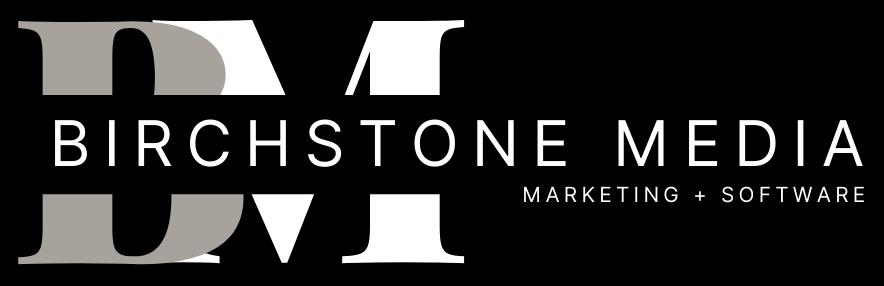Google My Business is a free tool that allows businesses to manage their online presence across Google, including search and maps. By setting up a Google My Business account, businesses can provide critical information about their company to their customers, such as their business hours, address, phone number, and website. Additionally, businesses can post updates, photos, and promotions to their Google My Business profile to engage with their customers and attract new ones.
Setting up a Google My Business account is a straightforward process that can be completed in a few easy steps. First, businesses need to go to the Google My Business website and sign in with their Google account. If they don’t have a Google account, they can create one for free. Next, businesses need to provide basic information about their company, such as their business name, address, phone number, and website. Once this information is verified, businesses can optimize their Google My Business profile by adding photos, posts, and other details that will help them stand out in search results.
Overall, setting up a Google My Business account is an essential step for any business that wants to improve their online presence and reach more customers. By providing accurate information and engaging with their customers through their Google My Business profile, businesses can increase their visibility and attract more customers to their website or physical location.
Understanding Google My Business
What is Google My Business?
Google My Business is a free tool provided by Google that allows businesses to manage their online presence across Google, including Google Search and Google Maps. It provides businesses with a Business Profile that appears when people search for their business on Google. This profile includes important information such as the business name, address, phone number, website, hours of operation, and reviews.
Setting up a Google My Business profile is an essential step for any business that wants to improve its online presence and attract more customers. It’s easy to use and can help businesses connect with potential customers who are searching for products or services like theirs.
Benefits of Google My Business
There are several benefits to using Google My Business. Here are some of the most important:
Increased visibility: When people search for your business on Google, your Business Profile will appear in search results. This can help increase your visibility and make it easier for potential customers to find you.
Improved search rankings: A well-optimized Google My Business profile can help improve your search rankings, making it more likely that your business will appear at the top of search results.
Better customer engagement: Google My Business allows businesses to interact with customers by responding to reviews and answering questions. This can help build trust and improve customer engagement.
Detailed insights: Google My Business provides businesses with detailed insights into how people are finding and interacting with their Business Profile. This can help businesses make informed decisions about how to improve their online presence.
Overall, Google My Business is an essential tool for any business that wants to improve its online presence and connect with potential customers. By setting up a Business Profile and optimizing it for search, businesses can increase their visibility, improve customer engagement, and gain valuable insights into their online presence.
Setting Up Your Google My Business Account
If you’re a business owner, it’s essential to have a Google My Business (GMB) account. It’s a free tool that allows you to manage how your business appears on Google Maps and Search. In this section, we’ll guide you through setting up your GMB account.
Creating a Google Account
Before you can create a GMB account, you need to have a Google Account. If you already have one, you can skip this step. If you don’t, follow these steps:
- Go to the Google Account creation page.
- Enter your first and last name.
- Choose a username. This will be your email address.
- Create a password.
- Enter your birthdate and gender.
- Enter your phone number and recovery email address.
- Agree to the terms of service and privacy policy.
- Click on “Create Account.”
Once you have a Google Account, you can proceed to create your GMB account.
Claiming Your Business
To claim your business on GMB, follow these steps:
- Go to the GMB website.
- Click on “Manage now.”
- Enter the name of your business.
- Enter your business address. If you don’t have a physical address, you can choose to hide your address.
- Choose your business category.
- Add your business phone number and website URL.
- Verify your business. Google will send you a verification code by mail or phone. Once you receive it, enter the code on the GMB website.
Congratulations! You have successfully set up your GMB account. Now you can start managing your business information on Google Maps and Search. Keep in mind that it may take a few days for your business information to appear on Google.
Optimizing Your Google My Business Profile
To make the most out of your Google My Business profile, you need to optimize it. Here are some tips to help you optimize your profile:
Adding Business Information
Your Google My Business profile should include accurate and up-to-date information about your business. This includes your business name, address, phone number, website URL, business hours, and a brief description of what your business does.
Make sure you fill out all the fields when setting up your profile. This information will help potential customers find your business and learn more about what you offer. Plus, having complete information can improve your search engine rankings.
Uploading High-Quality Images
Images are an important part of your Google My Business profile. They can help your business stand out in search results and give potential customers a better idea of what your business is all about.
When uploading images, make sure they are high-quality and relevant to your business. You can upload photos of your products, your storefront, your team, and more. Just make sure they are well-lit, in focus, and show off your business in the best possible light.
Managing Reviews
Reviews are a key part of your Google My Business profile. They can help build trust with potential customers and improve your search engine rankings. Make sure you respond to all reviews, both positive and negative, in a professional and courteous manner.
If you receive a negative review, don’t ignore it. Instead, respond to the review and try to resolve the issue. This shows potential customers that you care about their experience and are willing to go the extra mile to make things right.
In conclusion, optimizing your Google My Business profile is essential if you want to attract more customers and improve your search engine rankings. By adding accurate business information, uploading high-quality images, and managing reviews, you can create a profile that stands out from the competition.
Advanced Features of Google My Business
Google My Business offers several advanced features that allow you to enhance your online presence and engage with potential customers. In this section, we will explore three of these features: Using Google My Business Insights, Google My Business Messaging, and Google My Business Posts.
Using Google My Business Insights
Google My Business Insights provides valuable data about your business’s online presence, including how customers are finding your business, what actions they take on your listing, and where they are coming from. By analyzing this data, you can make informed decisions about how to optimize your listing and improve your online visibility.
Some of the key metrics you can track with Google My Business Insights include:
- Views: The number of times your listing appears in search results or on Google Maps
- Clicks: The number of times customers click through to your website or request directions to your business
- Calls: The number of times customers call your business directly from your listing
- Direction requests: The number of times customers request directions to your business from your listing
By regularly monitoring these metrics, you can gain insights into what is working well and what areas of your listing may need improvement.
Google My Business Messaging
Google My Business Messaging allows you to communicate with customers directly through your listing. This feature is particularly useful for businesses that may not have a dedicated customer service team or for those who want to provide quick and convenient support to customers.
To use Google My Business Messaging, you will need to download the Google My Business app and enable messaging in your account settings. Once enabled, customers will be able to send you messages directly through your listing, and you can respond to them in real-time.
It’s important to note that Google My Business Messaging is not intended to replace traditional customer service channels, such as email or phone support. However, it can be a useful tool for providing quick answers to common questions or resolving simple issues.
Google My Business Posts
Google My Business Posts allow you to share updates and promotions directly on your listing. These posts appear in your business’s Knowledge Panel and can include text, images, and even videos.
Some of the types of content you can share with Google My Business Posts include:
- Promotions and discounts
- New product or service announcements
- Event invitations
- Blog posts or other content
By regularly posting updates to your listing, you can keep customers informed and engaged with your business. Plus, Google My Business Posts can help improve your online visibility by providing additional content for search engines to index.
In conclusion, Google My Business offers several advanced features that can help you optimize your listing, engage with customers, and improve your online visibility. By using these features strategically, you can enhance your online presence and attract more customers to your business.
Troubleshooting Common Issues
If you’re having issues with your Google My Business setup, don’t worry. Here are some common issues you might face and how to troubleshoot them.
Unverified Business
If your business is unverified, it means that Google hasn’t confirmed that you’re the owner of the business. Here’s what you can do to troubleshoot this issue:
- Check your email for a verification email from Google. If you haven’t received one, you can request another one in your Google My Business account.
- Make sure your business information is accurate and up-to-date. If there are any discrepancies, it can cause delays in the verification process.
- If you’ve requested a verification code by mail, make sure that the address you provided is correct and that you can receive mail there.
Duplicate Listings
If you’re seeing duplicate listings for your business on Google, it can be confusing for customers and hurt your search rankings. Here’s how to troubleshoot this issue:
- Merge the duplicate listings. You can do this by logging into your Google My Business account and selecting the duplicate listings that you want to merge.
- Make sure that your business information is consistent across all of your listings. This includes your business name, address, phone number, and website URL.
- Report any duplicate listings that you can’t merge to Google. They will investigate and remove the duplicate listings if they’re in violation of their policies.
Incorrect Business Information
If your business information is incorrect on Google, it can lead to confusion for customers and hurt your search rankings. Here’s how to troubleshoot this issue:
- Log into your Google My Business account and update your business information. Make sure that it’s accurate and up-to-date.
- Check other online directories and make sure that your business information is consistent across all of them.
- Report any incorrect information to Google. They will investigate and update the information if necessary.
By following these troubleshooting steps, you can resolve common issues with your Google My Business setup and ensure that your business is accurately represented online.
Conclusion
In conclusion, setting up a Google My Business profile is a crucial step towards increasing your online visibility and attracting more customers to your business. It’s a free tool that can help you manage your business information across Google’s platforms, including Google Search and Google Maps.
By providing accurate and up-to-date information about your business, such as your address, phone number, business hours, and website, you can help potential customers find you more easily and make informed decisions about whether to visit your business.
In addition, Google My Business offers a range of features that can help you engage with your customers, such as responding to reviews, posting updates, and sharing photos. By regularly updating your profile and engaging with your customers, you can build a strong online presence and establish your business as a trusted and reliable source of products or services.
Overall, setting up a Google My Business profile is a simple and effective way to improve your online presence and attract more customers to your business. With the help of the information and tips provided in this guide, you can create a profile that accurately represents your business and helps you stand out in the crowded online marketplace.
Frequently Asked Questions
How do I create a Google My Business account?
To create a Google My Business account, you will need to sign up on the Google My Business website. You will need to provide some basic information about your business, such as your business name, address, phone number, and website URL.
What are the steps to set up a Google My Business page?
Once you have created your Google My Business account, you can start setting up your Google My Business page. The steps to set up your page include verifying your business, adding your business information, and optimizing your page with photos and reviews.
Can I use the Google My Business app to manage my account?
Yes, you can download the Google My Business app on your Android or iOS device to manage your account. The app allows you to update your business information, post updates, and respond to customer reviews from your mobile device.
What information do I need to provide when setting up my Google Business Profile?
When setting up your Google Business Profile, you will need to provide your business name, address, phone number, website URL, business category, and a brief description of your business. You may also be asked to verify your business through a postcard, phone call, or email.
Is there a cost to sign up for Google My Business?
No, signing up for Google My Business is completely free. However, you may need to pay for additional services such as Google Ads to promote your business on Google.
How do I access my Google My Business dashboard?
To access your Google My Business dashboard, simply log in to your account on the Google My Business website. From there, you can manage your business information, view insights, and respond to customer reviews.
BOOST LOCAL VISIBILITY BY OPTIMIZING GOOGLE BUSINESS PROFILE